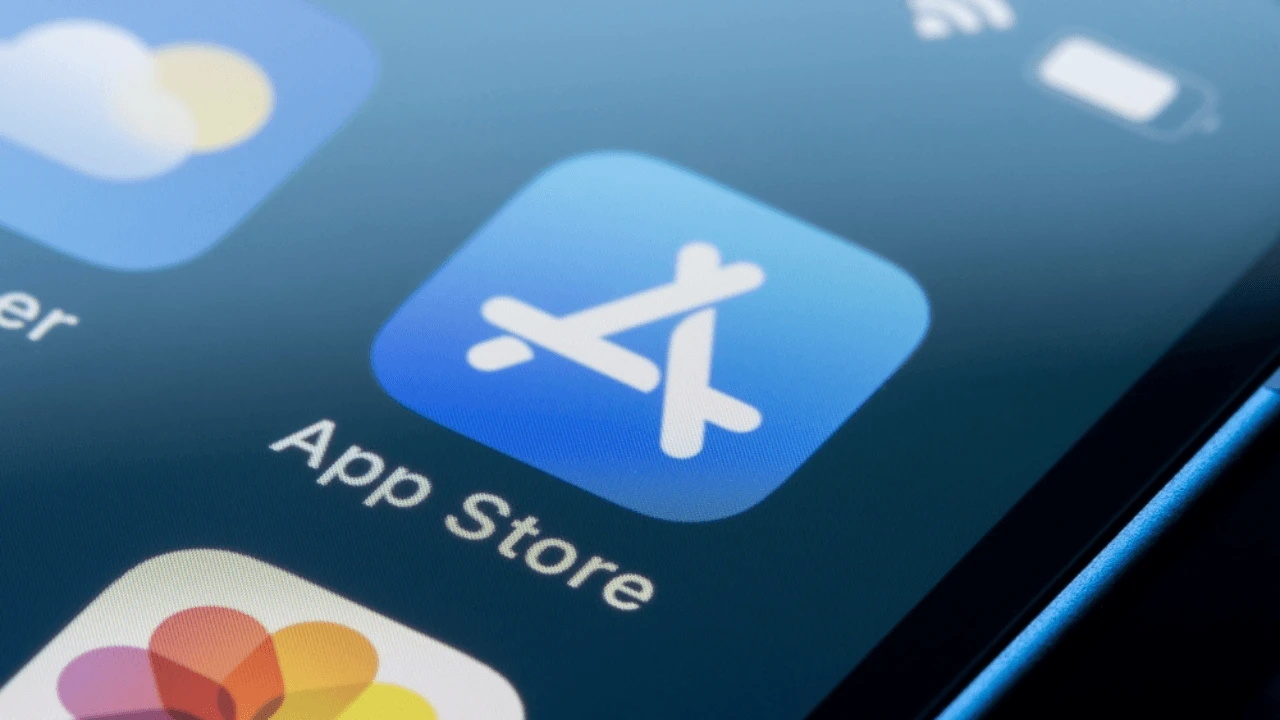Apr 16, 2024
How to publish an iOS app on the App Store
Getting your iOS app listed on the App Store
For any developer, uploading their iOS app to the App Store is a significant milestone. This tutorial will walk you through every stage of the process, from creating an Apple Developer Program account to submitting your application for review. Check out our blog's extensive guides for a more in-depth analysis; here's one about submitting your app to the App Store, for instance. We will only cover the App Store Connect portion of this procedure in this guide.
Step 1: Produce a distribution certificate and an iOS distribution profile.
You must first create the required login credentials through the Apple Developer Program in order to distribute your app on the App Store. In order to sign your apps and validate your identity to Apple, you must first create a distribution certificate. You will also need to create a provisioning profile, which connects your devices, your Apple ID, and your certificate. When combined, these let Apple confirm that your app is authorized for distribution on the App Store and originates from a reliable source.
Go to the Certificates, Identifiers & Profiles section of the Apple Developer Member Center in order to create a certificate. There, select the "App Store and Ad Hoc" certificate, click "+" to create a new certificate, and then adhere to the prompts. After that, you can use the Developer Portal to generate an App ID (but not to submit the app for review just yet).
Once you have the certificate and the App ID, go back to the Member Center and select to create a new profile, the "App Store" provisioning profile, this time. After selecting the app ID and the devices you wish to use it on, click Generate. You should be ready to go once you have created, downloaded, and installed the profile in Xcode.
Step2: Establish an App Store Connect app record.
Creating a new app record in App Store Connect is the next step. In order to accomplish this,
Click on “My Apps” at the top of the page.
Click on the “+” button to create a new app record.
Select the platform (iOS, macOS, watchOS, or tvOS) for your app.
Fill in the required details for your app, such as the app name, primary language, bundle ID, and SKU.
Upload the necessary assets, including app icons, screenshots, and app previews.
Provide all the necessary information about your app, such as its category, ratings, and description.
Review all the information you have entered and make sure it is accurate.
Click Save to create the app record in App Store Connect.
You can keep adding information about your app, including pricing, in-app purchases, and app store optimization (ASO) details, after you have created the app record.
Step 3: Configure the App Store Connect app's metadata
It is vital to carefully consider your app's metadata because it greatly influences how easy users can find and choose to download your app. Later on, you can (and should) update the information frequently, but why not make a great impression now?
You can create promotional texts, select app-related keywords, upload screenshots and preview videos, and more in App Store Connect. Because these components are essential for maximizing your app's exposure in search results and its allure to potential users, we have devoted an entire stand-alone guide to them. Make sure your app's most captivating features are highlighted in your screenshots and videos, and use your promotional text to clearly communicate the app's value proposition.
Step 4: Upload and archive your app using Xcode
After that, you'll need to use Xcode to get your app ready for submission to the App Store. Your app must be "archived," or compiled, as part of the process in order to be ready for upload to App Store Connect. Your app and all of its resources are combined into a single package in this step. Xcode will walk you through uploading this package to App Store Connect when the archive is finished, making sure it's prepared for the following stage of the procedure.
Step 5: Submit your app for review
Sending in your app for review is the last step. Verify your app's details in App Store Connect, select the build version you want to submit, and make sure all the materials and data are accurate and comprehensive. When everything is in order, submit your app to Apple, and they will check it to make sure it complies with their guidelines for App Store reviews. If you use Adapty for small paywall changes, you can completely avoid this process, which could take several days to several weeks. See our article for more information on passing the review.